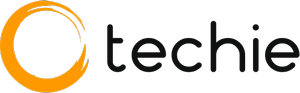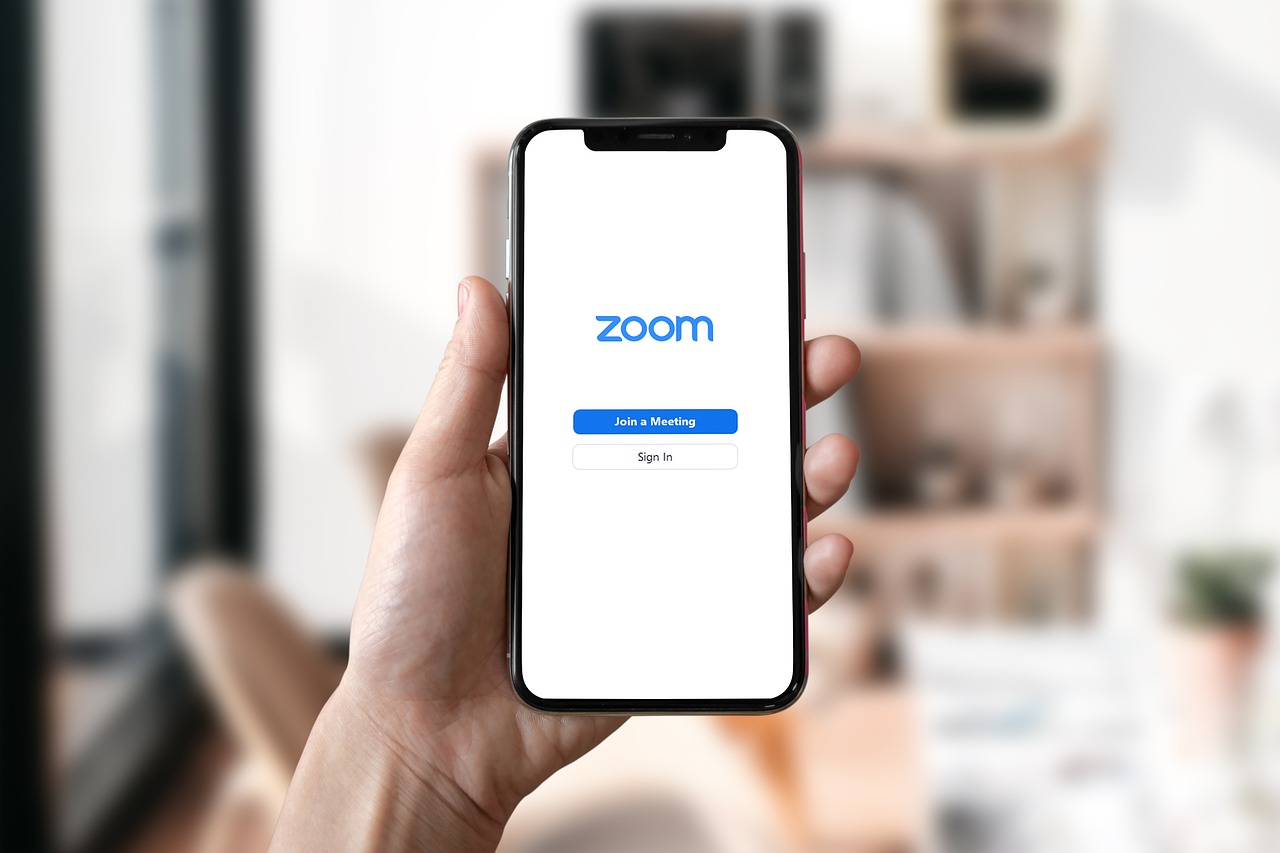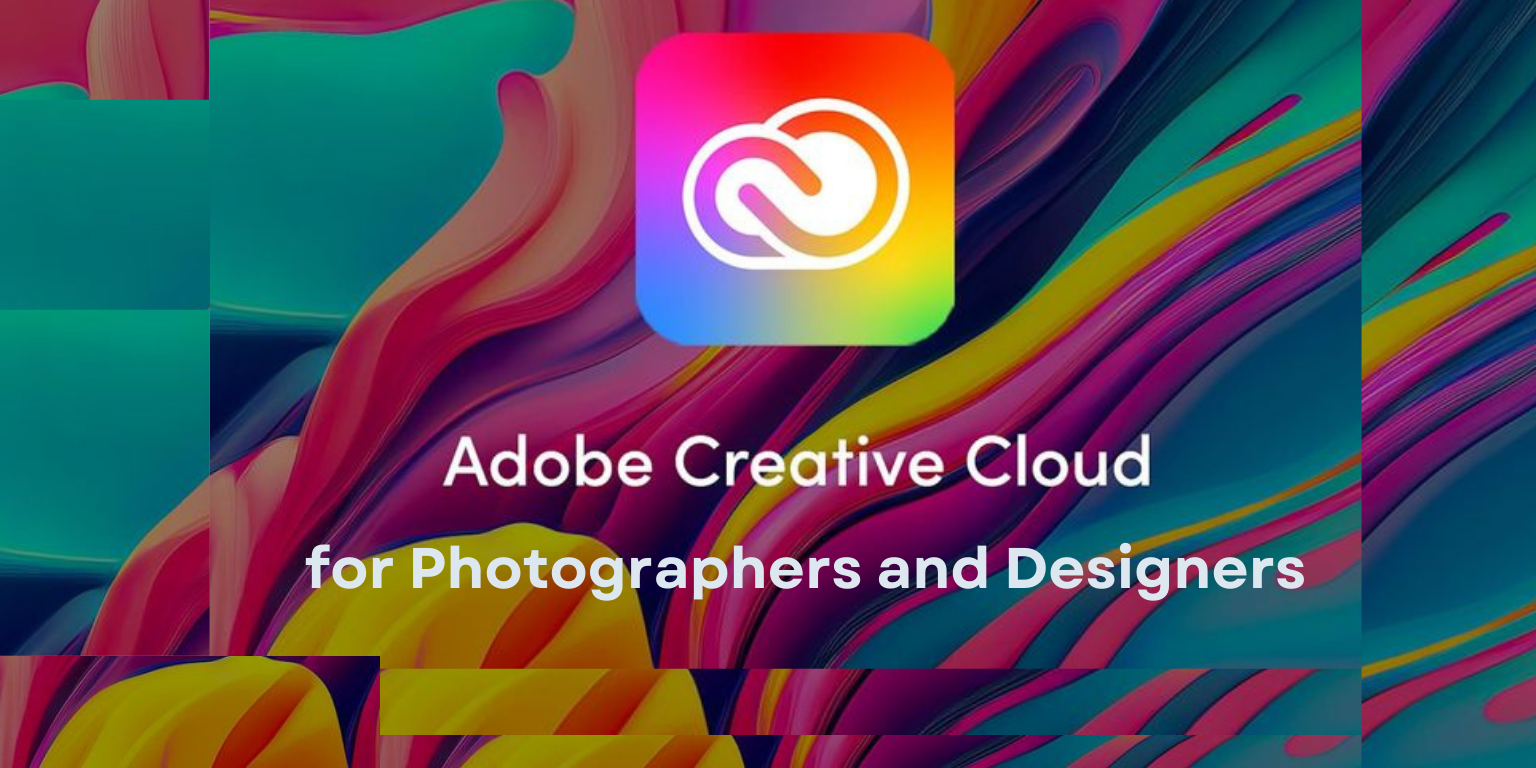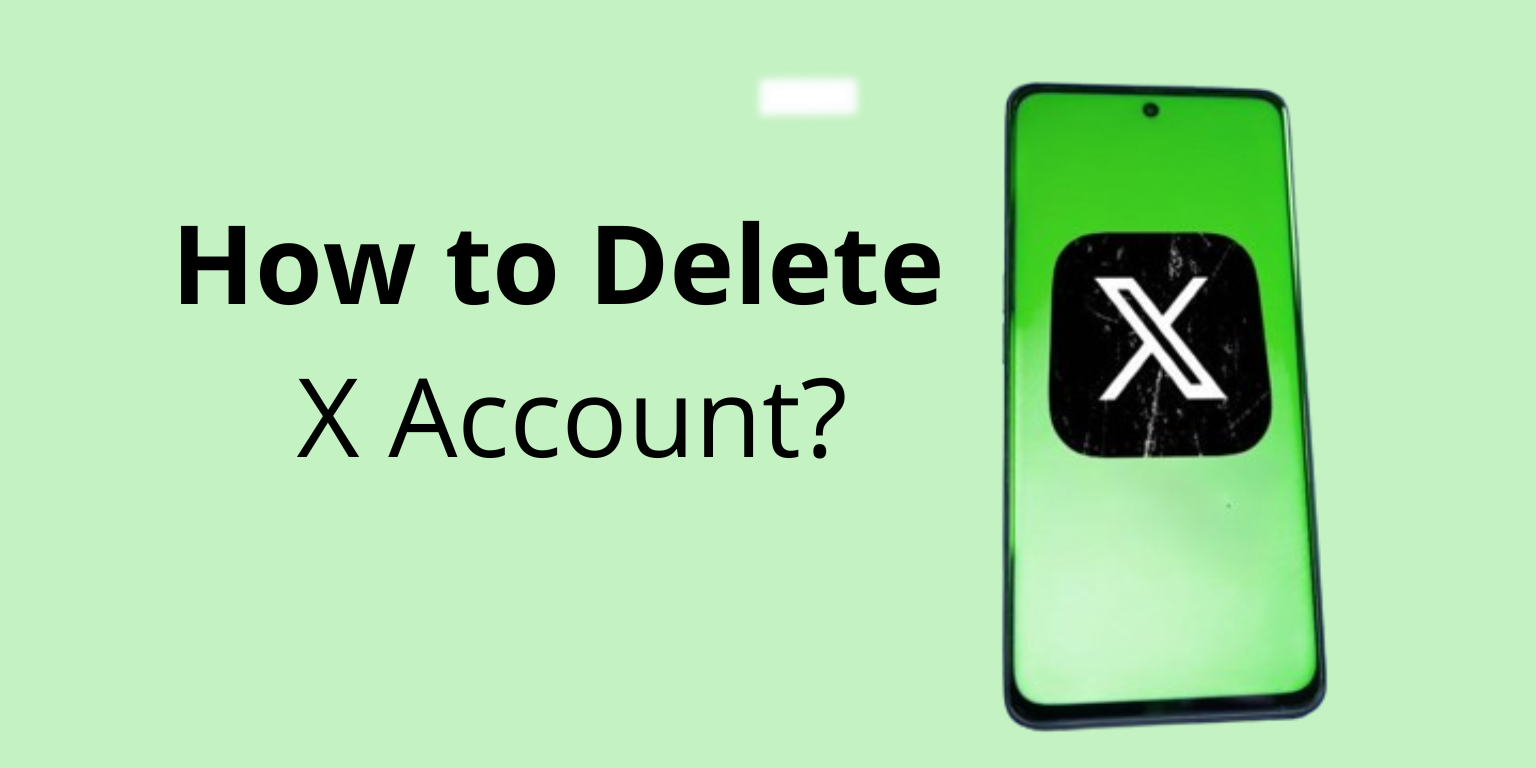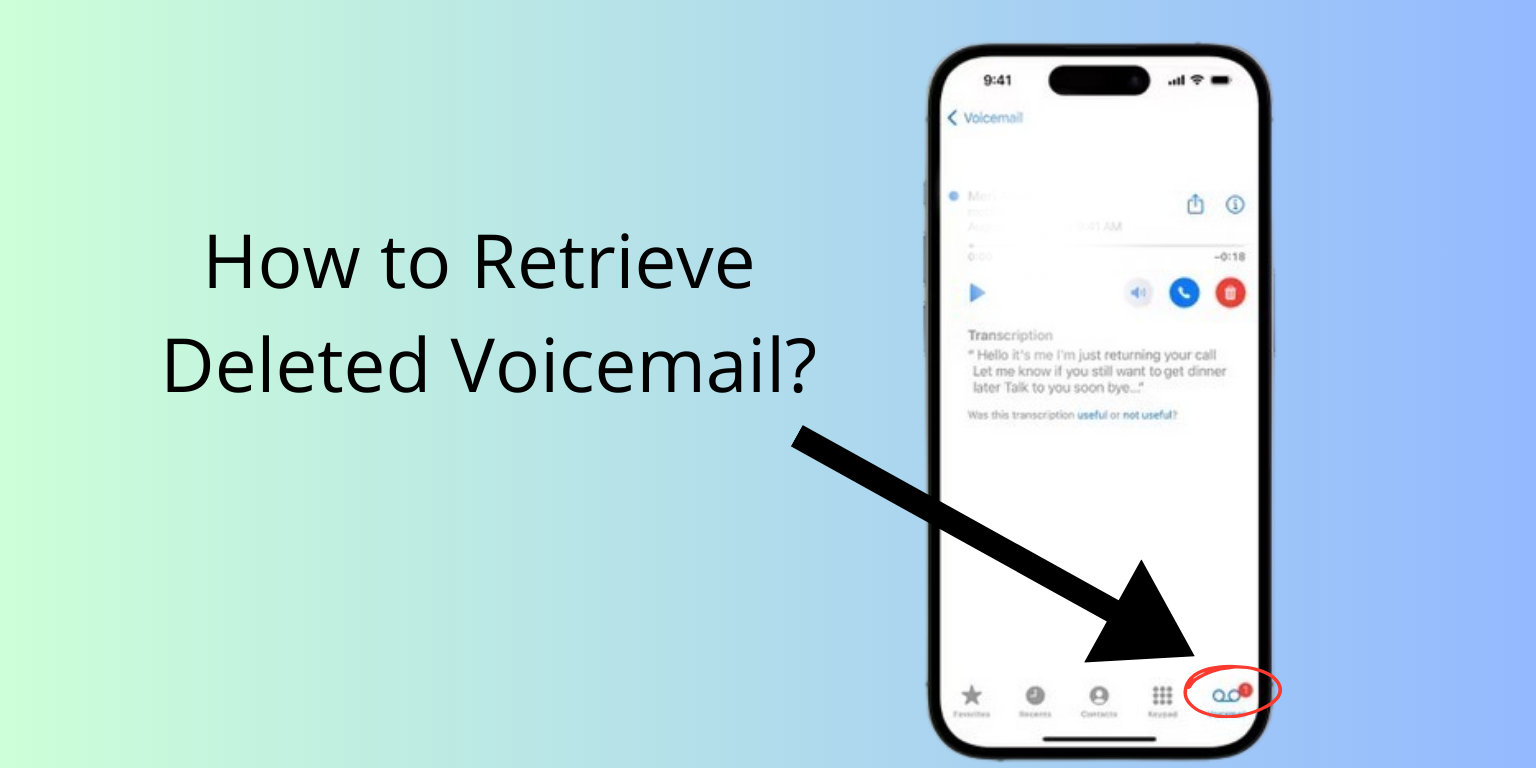Top 9 Best 4K Monitors for Xbox Series X in 2024
Gaming on the Xbox Series X demands the best visual experience possible, and a high-quality 4K monitor can make all the difference. With the next-gen console’s powerful hardware, a 4K monitor ensures that you get the most out of its capabilities, providing stunning visuals, smooth gameplay, and an immersive experience. In this buying guide, we … Read more