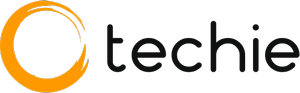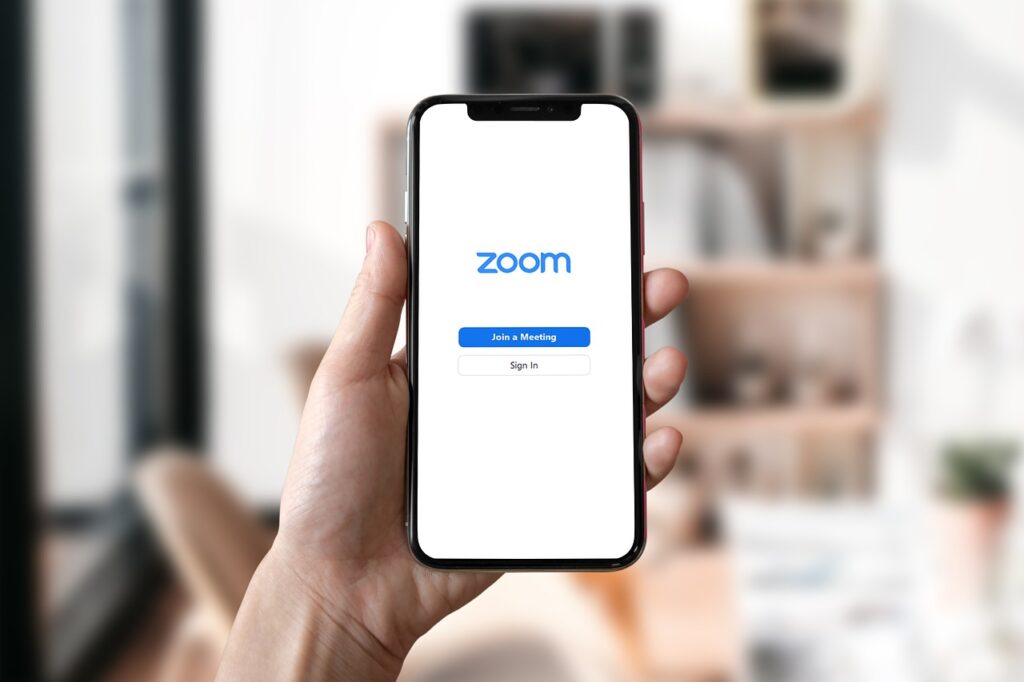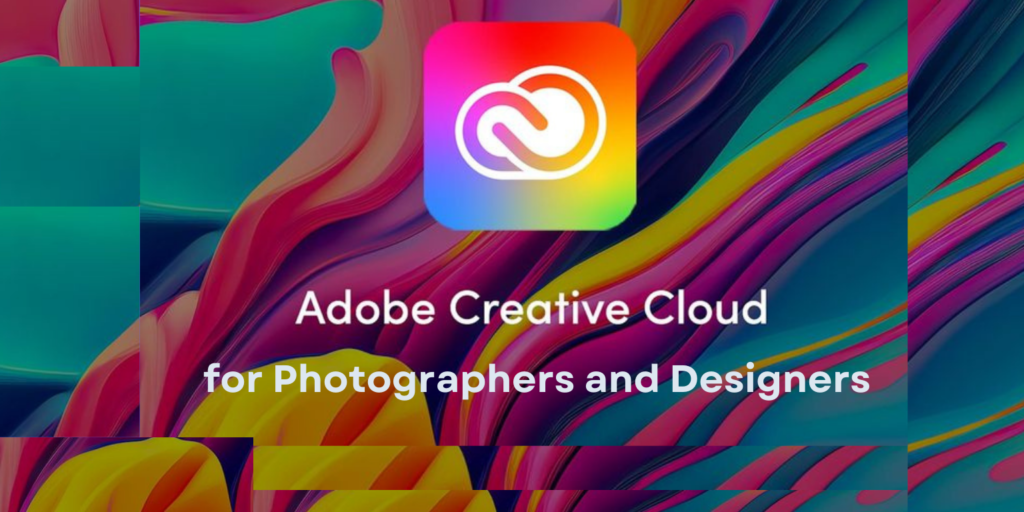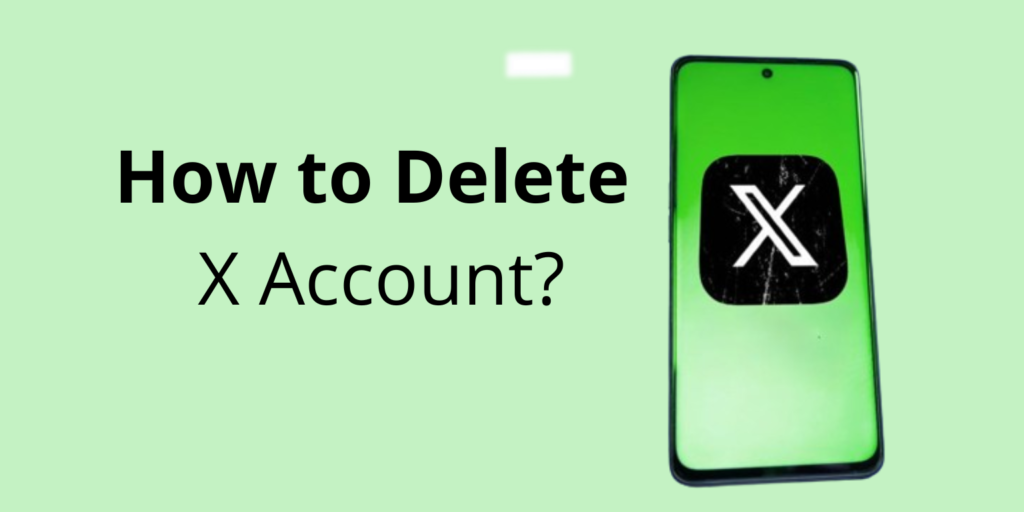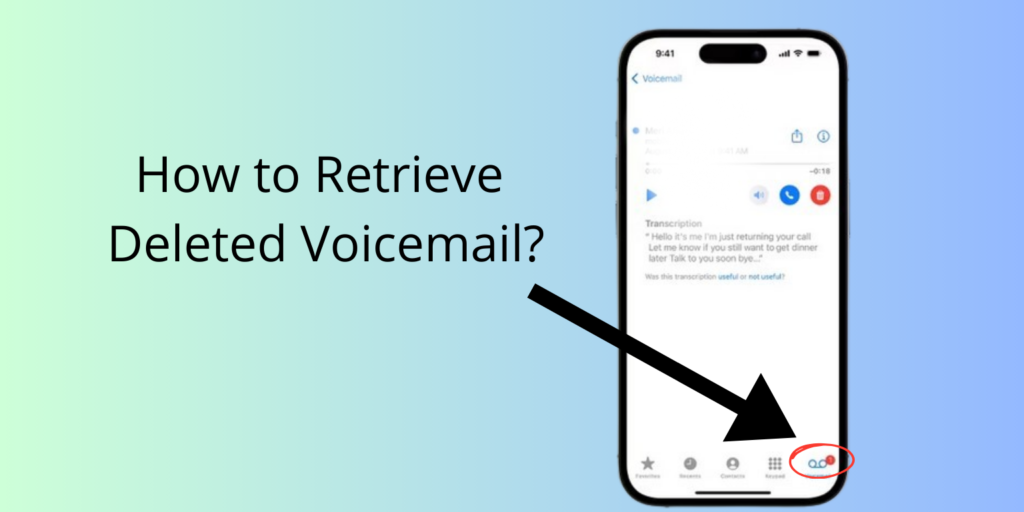How Does Zoom Make Money?
Virtual communication has become a cornerstone of daily life, and few platforms have revolutionized this space like Zoom. Originally a niche software for corporate meetings, Zoom has exploded in popularity. The tool has become a household name across various sectors, including education, healthcare, and social interactions. But as the user base swells, a question emerges: how does Zoom make money and grow its business? This article delves into the revenue model of Zoom, exploring the diverse strategies that have turned it into a billion-dollar enterprise. From subscription plans to innovative add-ons and strategic partnerships, we uncover the mechanisms behind Zoom’s financial success and its ongoing evolution in a competitive market. How Does Zoom Make Money? Zoom’s revenue generation strategy is multifaceted, leveraging various streams to ensure a robust and sustainable business model. Here are the key ways Zoom makes money. Subscription plans. Zoom rooms and hardware. Addon features. Zoom events and onzoom Enterprise solutions and API integrations. Partnerships and sponsorships Advertising. Let’s take a look at each revenue model of zoom individually. 1. Subscription Plans Zoom offers a tiered subscription model that caters to different user needs, from individuals and small businesses to large enterprises. These plans include: Basic (Free): While the basic plan is free, it is limited in features, such as a 40-minute cap on group meetings. This limitation encourages users to upgrade to paid plans for more comprehensive use. Pro: Aimed at small teams, the Pro plan includes extended meeting durations (up to 30 hours), cloud recording, and administrative controls for $14.99 per month per license. Business: For small and medium-sized businesses, this plan offers additional features such as company branding, dedicated phone support, and administrative dashboards for $19.99 per month per license. Enterprise: Designed for large corporations, the Enterprise plan includes unlimited cloud storage, dedicated customer success managers, and executive business reviews, also priced at $19.99 per month per license but often negotiated based on the organization’s needs. 2. Zoom Rooms and Hardware Zoom Rooms are physical setups that integrate hardware and software to create an optimized meeting environment. Companies can purchase Zoom Room licenses, which include access to specialized software, along with hardware solutions like cameras, speakers, and monitors. These setups enhance the meeting experience and are particularly popular in corporate boardrooms and conference centers. 3. Add-On Features Zoom offers a variety of add-ons that enhance its basic services, allowing users to customize their experience according to their specific needs. Some of these add-ons include: Zoom Phone: A cloud phone system for businesses that integrates with the Zoom app, providing seamless communication through voice calls. Webinars: Zoom’s webinar service allows for larger-scale virtual events, supporting thousands of participants with features like attendee registration, reporting, and Q&A functionality. Large Meetings: For an additional fee, users can increase the participant limit for meetings, accommodating up to 1,000 participants. 4. Zoom Events and OnZoom Zoom Events is an all-in-one platform for hosting virtual events, such as conferences, summits, and trade shows. OnZoom, a sub-platform, allows users to create, host, and monetize their own virtual events, such as fitness classes, concerts, and workshops. These platforms not only provide tools for event management but also offer ticketing and registration services, generating revenue through transaction fees. 5. Enterprise Solutions and API Integrations Zoom provides customized solutions for large enterprises, often involving bulk licensing agreements and tailored services. Additionally, Zoom’s API integrations allow businesses to embed Zoom’s functionality into their own applications, fostering deeper integration and dependence on Zoom’s services. These integrations often come with associated fees, adding another layer to Zoom’s revenue stream. 6. Partnerships and Sponsorships Zoom has formed strategic partnerships with various technology and service providers to enhance its offerings. These partnerships can involve revenue-sharing agreements, co-marketing initiatives, and bundled service packages. By collaborating with other industry leaders, Zoom expands its market reach and diversifies its revenue sources. 7. Advertising Although not a primary revenue source, Zoom has experimented with in-meeting advertising for free users. This approach provides an additional income stream while keeping the core service accessible to a broad audience. How Much Zoom Earns in a Fiscal Year? As of the fiscal year ending January 31, 2023, Zoom Video Communications, Inc. reported revenue of approximately $4.39 billion. This marked a significant increase from previous years, reflecting the continued strong demand for remote communication solutions driven by the ongoing impact of the COVID-19 pandemic and the broader shift towards hybrid and remote work environments. Zoom’s financial performance has been characterized by substantial growth since the pandemic began, with the company continuously expanding its user base and enhancing its product offerings to cater to a wide range of customer needs. The revenue growth highlights the effectiveness of Zoom’s diversified revenue streams, including its subscription-based model, enterprise solutions, and add-on features. It’s important to note that financial figures can fluctuate based on various factors, including market conditions, competition, and changes in user demand. For the most current and detailed financial information, reviewing Zoom’s latest financial statements and quarterly reports is recommended. Conclusion Zoom’s success is built on a diverse and adaptable revenue model that leverages subscription services, hardware solutions, premium add-ons, event hosting platforms, enterprise integrations, strategic partnerships, and advertising. This multifaceted approach not only ensures steady income but also positions Zoom to continually innovate and expand in a competitive digital communication landscape. By understanding how Zoom makes money, we gain insight into the strategies that drive its growth and the value it provides to millions of users worldwide.