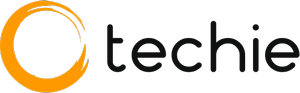AT&T Fiber vs Google Fiber
In a world where fast, reliable internet connectivity has become as essential as oxygen. Two colossal companies, AT&T Fiber and Google Fiber, compete for supremacy. Which of the two offers blazing-fast gigabit connections, though? This article will analyze and contrast AT&T Fiber vs. Google Fiber in a variety of ways to help you choose which … Read more