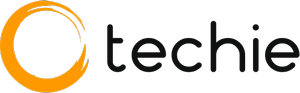RGB lighting can make your gaming experience better and add a personal touch to your PC. Whether you’re an experienced gamer or just starting out with PC customization, RGB control will open up a world of ways for you to express your style and taste.
In this PC guide, you’ll learn how to adjust RGB settings on an iBUYPower PC, giving you the freedom to express yourself and improve the look and feel of your gaming rig. So, let’s dive in and find out how to use RGB lighting to turn your PC into your masterpiece.
Step-by-Step Guide: How to Change RGB on iBUYPOWER PC?
Before embarking on the RGB customization journey, it’s crucial to install the necessary software. For managing RGB settings on your iBUYPOWER PC, consider installing these recommended software options:
1. iBUYPOWER RGB Control Software: Specifically designed for iBUYPOWER systems, this software allows seamless control over RGB lighting effects, colors, and patterns.
2. NZXT CAM: Known for its intuitive interface, NZXT CAM offers robust RGB control features, including customization options for individual components and synchronized lighting effects.
3. Corsair iCUE: With extensive compatibility and advanced customization capabilities, Corsair iCUE is a versatile RGB control software that enables precise control over lighting effects and synchronization across compatible devices.
After installing the necessary software, you’re ready to dive into customizing the RGB lighting on your iBUYPOWER PC. Let’s proceed with a step-by-step guide to help you navigate through the process seamlessly.
1. Locate and open the RGB control software installed on your iBUYPOWER PC.
2. Double-click the software’s icon or find it in the system tray or Start menu to open it.
3. Familiarize yourself with the available customization options, including preset effects, color palettes, and brightness controls.
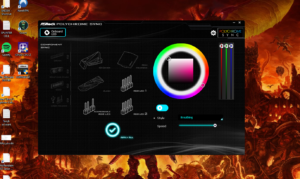
4. Identify specific lighting zones like case fans, keyboard, and mouse. Some software allows individual customization for each zone.
5. Browse through available effects such as static colors, breathing, or custom animations.
6. Fine-tune colors and intensity levels to create your desired ambiance.
7. Once customized, save your settings within the software to apply them automatically.
8. After applying settings, observe the effects and make any necessary adjustments.
9. Sit back, enjoy the immersive gaming experience, and showcase your unique style with personalized lighting effects.
By following this step-by-step guide, you can easily change the RGB lighting on your iBUYPOWER PC and unleash your creativity to create stunning visual effects tailored to your preferences.
Tips and Tricks for RGB Customization on iBUYPOWER PC

Enhancing the RGB customization on your iBUYPOWER PC requires some finesse and creativity. Here are some tips and tricks to help you make the most out of your RGB lighting.
1. Theme Consistency
Choose a consistent theme for your RGB lighting to create a cohesive look across your gaming setup. Whether it’s a specific color scheme or lighting effect, consistency enhances the visual appeal of your PC.
2. Layering Effects
Experiment with layering different lighting effects to add depth and complexity to your RGB setup. Combining effects like color cycling with static colors or breathing effects can create captivating visuals.
3. Custom Profiles
Take advantage of custom profiles within the RGB control software to save and switch between different lighting configurations easily. Create profiles for different gaming scenarios or moods to suit your preferences.
4. Peripheral Integration
Sync the RGB lighting of your iBUYPOWER PC with compatible peripherals, such as keyboards, mice, and monitors, for a fully immersive gaming experience. Coordinated lighting effects across all devices enhance immersion and aesthetics.
5. Software Updates
Stay up to date with software updates for your RGB control software to access new features, bug fixes, and performance improvements. Regular updates ensure that you’re making the most of your RGB customization options.
6. Community Creations
Explore online communities and forums dedicated to RGB customization for inspiration and ideas. You’ll find a wealth of user-created profiles, tutorials, and resources to help you take your RGB lighting to the next level.
Advanced RGB Customization Techniques
Unlocking the full potential of RGB customization on your iBUYPOWER PC involves delving into advanced techniques. Here are some advanced tips to take your RGB lighting to the next level:
1. Scripted Effects
Dive into scripting languages supported by your RGB control software to create custom lighting effects. With scripting, you can program intricate patterns, animations, and transitions tailored to your preferences.
2. Integration with Third-Party Software
Explore options for integrating your RGB control software with third-party applications or plugins. This opens up new possibilities for synchronizing lighting effects with in-game events, music playback, or system notifications.
3. Dynamic Lighting Profiles
Experiment with dynamic lighting profiles that adjust in real time based on factors like system temperature, CPU usage, or game state. Dynamic profiles add an extra layer of immersion to your gaming experience by reacting to changes in your environment.
4. Peripheral Interaction
Take advantage of advanced peripheral integration features to synchronize RGB lighting across your entire gaming setup. Coordinate lighting effects between your iBUYPOWER PC, keyboard, mouse, and other peripherals for a seamless visual experience.
5. Customization Macros
Harness the power of macro functionality to create intricate lighting sequences triggered by specific actions or key combinations. With macros, you can design complex lighting effects that respond dynamically to your gaming inputs.
6. Multi-Zone Control
Explore advanced multi-zone control options to fine-tune RGB lighting settings for individual components or areas of your PC. This level of granularity allows for precise customization of lighting effects across different parts of your system.
Addressing Common RGB Lighting Issues
1. Why is my RGB lighting not working correctly on my iBUYPOWER PC?
Ensure that the RGB control software is properly installed and up to date.
Check the connections of RGB components such as fans, LED strips, and peripherals.
Verify that your iBUYPOWER PC’s BIOS settings allow RGB control.
2. How can I troubleshoot RGB lighting issues on my iBUYPOWER PC?
Restart your PC and RGB control software to refresh the settings.
Update the drivers for your RGB components and ensure compatibility with the RGB control software.
Check for conflicts with other software or applications that may be affecting RGB functionality.
3. What are some common mistakes to avoid when customizing RGB lighting on an iBUYPOWER PC?
Overlooking software updates for the RGB control software and drivers.
Failing to properly connect RGB components or peripherals to the motherboard.
Ignoring BIOS settings related to RGB control, such as enabling RGB headers or adjusting voltage settings.
Bottom Line
Customizing RGB lighting on your iBUYPOWER PC can greatly enhance your gaming experience by adding a personalized touch to your setup. By following the step-by-step guide and exploring advanced techniques, you can unleash your creativity and create stunning visual effects tailored to your preferences.
Remember to address common issues and troubleshoot any problems that may arise, ensuring the smooth operation of your RGB lighting. With the right software and techniques, you can enjoy a fully customized gaming environment that reflects your unique style and personality.