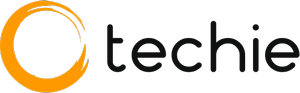Having a personalized voicemail greeting on your iPhone is essential for leaving a positive impression, whether you’re managing business calls or personal connections. A customized greeting not only sounds more professional but also allows you to convey important information to callers when you’re unavailable. Despite its importance, many people find the process of setting up a voicemail greeting on their iPhones confusing or intimidating.
In this Phone guide, we’ll walk you through the step-by-step process of recording your voicemail greeting on an iPhone. We’ll cover everything from accessing the voicemail settings to recording a clear and effective message. Whether you’re looking to set up a friendly personal greeting or a formal business message, this article will provide all the necessary tips and instructions to get you started.
Steps to Record Voicemail Greetings on iPhone
Recording a voicemail greeting on your iPhone is a straightforward process. By following a few simple steps, you can create a personalized message that greets your callers when you’re unavailable. Here’s how you can access the settings, record your greeting, and ensure it sounds just right.
- Open the Phone app and go to the Voicemail tab.
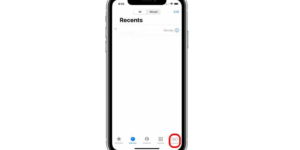
- Tap “Greeting” and choose “Custom” to record your message.
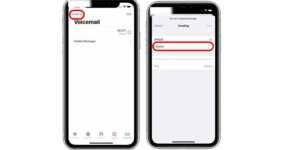
- Tap “Record” to start recording. Speak clearly and tap “Stop” when finished.
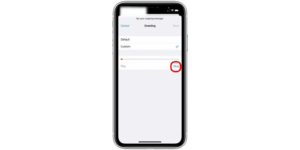
- Listen to your recording, then tap “Save” to set it as your voicemail greeting.
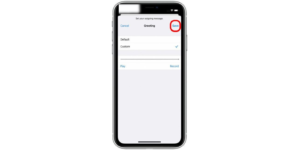
Tips for a Good Voicemail Greeting
- Keep your greeting short and to the point.
- Mention your name and any important details.
- It might sound strange, but smiling can make your voice sound friendlier.
- Ensure your voice is clear and easy to understand.
Additional Tips and Features
Beyond the basics of recording and setting up your voicemail greeting, some additional tips and features can enhance your voicemail experience on your iPhone. These can help you manage your messages more efficiently and make the most out of your voicemail system.
1. Using Visual Voicemail
Visual Voicemail is a convenient feature on the iPhone that allows you to see a list of your voicemail messages and choose which ones to listen to, save, or delete. Here’s how to use it effectively:
Viewing Messages: Open the Phone app and go to the Voicemail tab. You’ll see a list of your voicemail messages, with the caller’s information and the date/time of the call.
Listening to Messages: Tap on a message to play it. You can pause, rewind, or fast-forward through the message using the on-screen controls.
Deleting Messages: Swipe left on a message and tap Delete to remove it. This can help you keep your voicemail inbox organized.
Saving Messages: If you want to keep a message for future reference, you can save it. Tap on the share icon and choose how you want to save or share the message, such as sending it to your email.
2. Managing Voicemail Settings
Customizing your voicemail settings can help you tailor your voicemail experience to your needs. Here are some options you can adjust:
Change Voicemail Password: For added security, you can change your voicemail password. Go to Settings > Phone > Change Voicemail Password and follow the prompts.
Turn on Voicemail Transcription: This feature converts your voicemail messages into text, making it easier to read them. If it’s available with your carrier, you’ll see the transcription automatically when you view a voicemail message.
Adjust Voicemail Notifications: Make sure you don’t miss any messages by adjusting your voicemail notification settings. Go to Settings > Notifications > Phone and customize how you receive alerts for new voicemails.
3. Using Third-Party Voicemail Apps
There are third-party apps available that offer additional voicemail features, such as enhanced transcription services, visual voicemail for unsupported carriers, and more advanced message management. Some popular options include:
YouMail: Provides visual voicemail, spam call blocking, and personalized greetings for different callers.
Google Voice: Offers voicemail services with advanced transcription and the ability to access your messages from multiple devices.
4. Voicemail Etiquette and Best Practices
Good voicemail etiquette ensures that your messages are clear and professional. Here are some best practices:
Be Concise: Keep your messages brief and to the point. Long messages can be cumbersome for the recipient.
State Your Name and Purpose: Mention your name and the reason for your call. This helps the recipient understand the context of your message.
Leave Contact Information: Make sure to leave your phone number or other contact details, especially if you’re calling from a number the recipient may not recognize.
Speak Clearly: Speak slowly and clearly to ensure your message is easy to understand. Avoid background noise when possible.
Customizing Voicemail Greeting for Different Scenarios
Your voicemail greeting can be tailored to fit different situations. Whether you need a friendly message for personal calls or a professional greeting for work, customizing your voicemail can help you communicate more effectively. Here are some tips for creating voicemail greetings for various scenarios.
1. Personal Greeting
A personal voicemail greeting is great for friends and family. It should be friendly and approachable.
Tips for a personal greeting:
- Keep it casual and warm.
- Use your first name.
- Feel free to add a bit of your personality.
2. Professional Greeting
A professional voicemail greeting is important for work-related calls. It should be clear, concise, and convey a professional tone.
Tips for a professional greeting:
- Use your full name and company name.
- Ask for the caller’s information.
- Keep the tone professional and polite.
3. Out-of-Office Greeting
If you’re going to be away for an extended period, an out-of-office greeting can inform callers of your absence and provide alternative contact information if necessary.
Tips for an out-of-office greeting:
- State the dates of your absence.
- Provide an alternative contact if needed.
- Thank the caller for their understanding.
4. Seasonal Greeting
A seasonal greeting can add a festive touch during holidays or special occasions.
Tips for a seasonal greeting:
- Mention the specific holiday or occasion.
- Keep it cheerful and festive.
- Include your return date if applicable.
By customizing your voicemail greeting for different scenarios, you can ensure that your message is appropriate and informative for every situation. Whether you’re at work, on vacation, or just unavailable, a tailored voicemail greeting can help you communicate more effectively with your callers.
Troubleshooting Common Issues
Sometimes, you might encounter problems while setting up or recording your voicemail greeting on your iPhone. Here are some common issues and simple solutions to help you resolve them.
1. Voicemail Not Set Up
If you can’t access your voicemail or see an error message, it might not be set up properly. Here’s what to do:
Check with your carrier: Make sure your carrier supports voicemail and that your plan includes it.
Restart your iPhone: Sometimes, a simple restart can fix setup issues.
Set up voicemail again: Open the Phone app, go to the Voicemail tab, and follow the setup instructions.
2. Unable to Record Greeting
If you’re having trouble recording your voicemail greeting, try these steps:
Check your microphone: Make sure your microphone isn’t blocked and that it’s working properly. You can test it by recording a voice memo.
Find a quiet place: Background noise can interfere with your recording. Move to a quieter location.
Restart the Phone app: Close the Phone app completely and then reopen it. Try recording your greeting again.
3. Greeting Not Saving
If your greeting isn’t saving after you record it, here’s what you can do:
Ensure you have a strong signal: A weak cellular signal can prevent your greeting from saving. Move to an area with better reception.
Update your iPhone: Make sure your iPhone is running the latest version of iOS. Go to Settings > General > Software Update to check for updates.
Try saving again: Sometimes, it takes a couple of attempts for the greeting to save correctly. Record your greeting again and tap Save.
4. Voicemail Not Playing
If you can’t listen to your voicemail messages, these tips might help:
Check your volume: Make sure your iPhone’s volume is turned up. Use the volume buttons on the side of your phone to adjust it.
Use speaker mode: If you’re having trouble hearing messages, try switching to speaker mode by tapping the speaker icon when playing a voicemail.
Restart your iPhone: A restart can fix many playback issues. Turn your iPhone off and back on, then try listening to your voicemails again.
5. Visual Voicemail Issues
If Visual Voicemail isn’t working properly, try these solutions:
Toggle Airplane Mode: Turn the Airplane Mode on for a few seconds and then off. This can reset your network connection. Go to Settings > Airplane Mode to do this.
Reset Network Settings: If the problem persists, you might need to reset your network settings. Go to Settings > General > Reset > Reset Network Settings. Note that this will erase your saved Wi-Fi passwords.
Conclusion
Setting up your voicemail greeting on an iPhone is straightforward and can significantly enhance your communication. A clear greeting helps callers understand when you’re unavailable and leaves a positive impression, whether for personal or professional use.
This guide covered how to set up voicemail, record your greetings, troubleshoot common issues, and customize greetings for different situations. By following these steps and practicing good voicemail etiquette, you can ensure your messages are clear and professional.
With these tips, you can effectively manage your voicemail on your iPhone. Remember, a well-crafted voicemail greeting can improve communication and make interactions more seamless. Thank you for reading, and we hope this guide has been valuable in optimizing your voicemail experience.