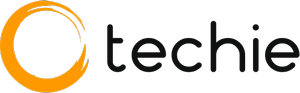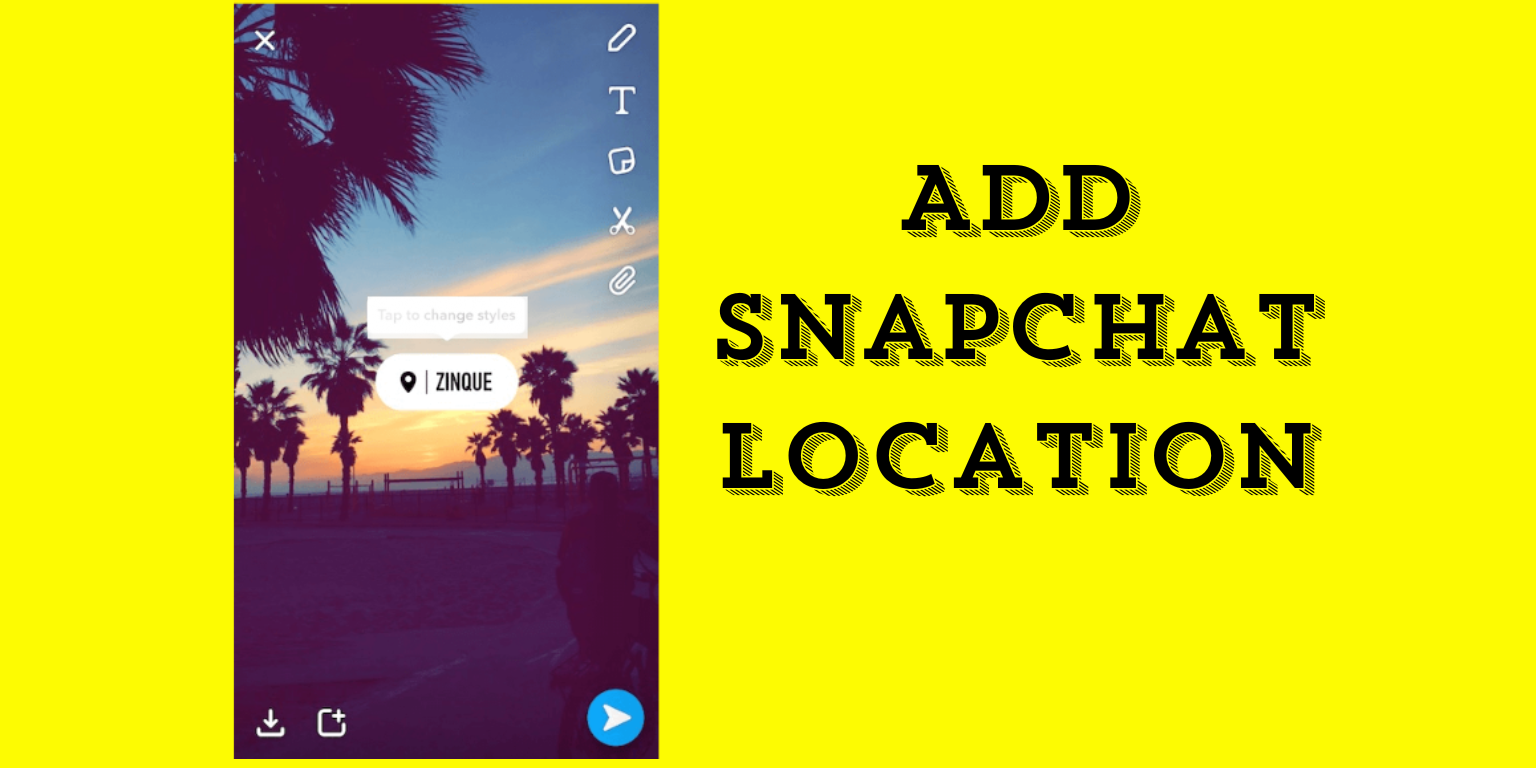Snapchat is one of the most popular multimedia social messaging apps, and it’s easy to see why. If you’re a Snapchat user, you’re probably already familiar with the app’s many features, but adding location to your snaps can be a great way to add a little extra context and creativity. In this guide, we’ll cover everything you need to know about adding location to snaps on Snapchat, including how to do it, the benefits, and tips to make the most of it. Whether you’re an experienced Snapchat user or just starting out, adding location to snaps can make a huge difference in your Snapchat experience. Here’s what you need to know:
How to Add Location on Snapchat (Andriod / IOS)?
Adding your location on Snapchat can add context and excitement to your snaps, whether you’re sharing a moment from your favorite cafe or showcasing a beautiful travel destination. Both iOS and Android users can easily incorporate location stickers into their snaps, enhancing the storytelling experience. Here is how to add location on Snapchat.
1. Open Snapchat and capture a Snap.
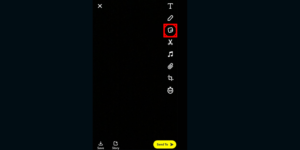
2. Tap the sticker icon and choose the Location sticker.
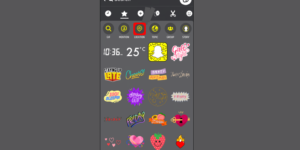
3. Select your location and customize the sticker.
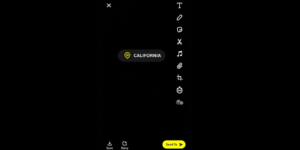
4. Share your Snap.
Exploring Location Settings on Snapchat
Before you add location stickers to your Snapchat snaps, it’s important to know what location settings are in the Snapchat app. Location settings control how Snapchat can access and use your location data, giving you more control over your location and sharing preferences. Let’s take a closer look at Snapchat’s location settings to help you make better decisions when adding location stickers.
Here are the simplified steps to access location settings in Snapchat:
1. Go to your profile and tap the gear icon for Settings.
2. Scroll down and find Privacy and tap Location Services.
3. Adjust settings like Ghost Mode on or off to hide your location from others.
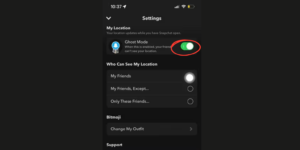
4. You can also customize who can see your location with options like My Friends or Only Me.
Creative Ways to Use Location on Snapchat
Whether you’re looking to explore new places, organize events, or just want to share where you are, Snapchat’s location tools provide plenty of fun and interesting options. In this section, we’ll look at some innovative ways to use location on Snapchat to improve your experience and connect with your friends.
1. Travel Stories
Document your adventures by adding location stickers to your snaps, creating a dynamic travelogue.
2. Local Hangouts
Share your favorite spots by adding location tags, and recommending hidden gems or popular venues to friends.
3. Event Announcements
Organize meetups or gatherings by tagging event locations, and inviting friends to join in the fun.
4. Scavenger Hunts
Plan interactive scavenger hunts by dropping location clues in your snaps, and challenging friends to find hidden treasures.
5. Geo Filters
Design custom geo-filters for special occasions or celebrations, adding a personalized touch to your snaps.
6. Explore Nearby
Discover new places by exploring nearby location stickers, and uncovering exciting venues and activities in your vicinity.
Get creative with Snapchat’s location tools and elevate your storytelling game to new heights!
These are just a few creative ways to use location on Snapchat. With a little imagination, you can find endless opportunities to make your snaps more engaging and exciting.
Tips and Tricks for Using Snapchat Location Effectively
1. Customize Location Sharing
Adjust your location-sharing settings to control who can see your location on Snapchat. You can choose to share your location with all friends, select friends, or keep it private.
2. Use Ghost Mode
Ghost Mode allows you to hide your location on the Snap Map. This feature is useful if you want to maintain privacy or take a break from sharing your whereabouts.
3. Enable Notifications
Turn on notifications for when your friends share their locations or when they’re nearby. This feature can help you stay connected and make plans more easily.
4. Explore Explore
Take advantage of the Explore feature on the Snap Map to discover interesting places, events, and trends in your area or around the world.
5. Create Location-Based Stories
Use the Our Story feature to contribute snaps to location-based stories. This allows you to share your experiences with a wider audience and see snaps from other users in the same location.
6. Stay Safe
Be mindful of the information you share on Snapchat, especially when using location features. Avoid revealing your exact location to strangers and use caution when meeting up with people you’ve met online.
By following these tips and tricks, you can make the most of Snapchat’s location features while staying safe and maintaining your privacy.
FAQs about Adding Location on Snapchat
1. Can I add a location to my Snapchat story?
Yes, you can add a location to your Snapchat story by enabling location services and selecting a location sticker or geofilter to overlay on your snap.
2. How do I change my location on Snapchat?
Snapchat uses your device’s GPS to determine your location, so changing your location on Snapchat isn’t possible without physically moving to a different place.
3. Why can’t I see location filters on Snapchat?
If you can’t see location filters on Snapchat, make sure that your location services are enabled and that you have the latest version of the Snapchat app installed on your device. Additionally, location filters may not be available in all regions.
4. Are there privacy concerns with sharing my location on Snapchat?
Sharing your location on Snapchat comes with privacy considerations. It’s important to be mindful of who can see your location and to adjust your privacy settings accordingly. You can choose to share your location with all friends, select friends, or no one at all.
5. Can I fake my location on Snapchat?
Faking your location on Snapchat is not recommended and may violate Snapchat’s terms of service. Additionally, Snapchat uses various methods to verify a user’s location, so attempts to fake your location may not be successful and could result in consequences for your account.
By addressing these common questions, users can gain a better understanding of how to use Snapchat’s location features effectively and responsibly.
Conclusion
Adding location to your Snapchat snaps and stories is a fun and engaging experience. Whether you want to share your current location with your friends or use location-based filters to improve your Snapchat content, Snapchat’s location feature provides endless opportunities for creativity. Follow the steps in this step-by-step guide and explore the various location options available on Snapchat to take your Snapchat experience to the next level.